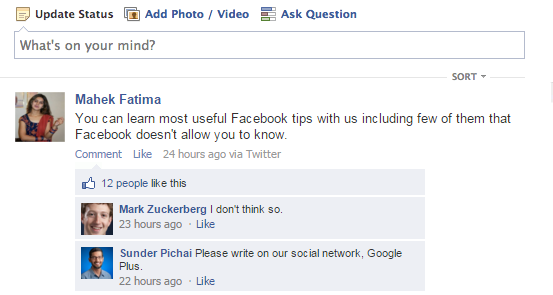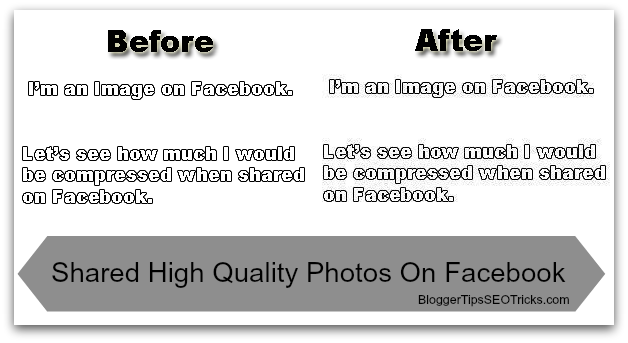Do you want to show your pins in your Facebook pages? Here is a simple guide for you by which you can add a clean and responsive Pinterest tab in your Facebook page. You can show your pins from newer to older way in your Facebook page from up to down. You can have also an option to show the pins associated with one of your Pinterest boards into your Pinterest tab. If you also want to add a Pinterest pin it button with counter to your Blogger blog, you can simply add it. I have already written dozens of articles about adding other social media tab into your Facebook pages such as YouTube channel tab, Twitter tab, Instagram tab and Google+ tab. Once you add Pinterest tab in your Facebook page, your fans can directly save your pins to their Pinterest boards, and also they can share it to their friends or followers. On the header of the Pinterest tab, your bio along with your Pinterest profile picture will be visible. You fans can follow you directly from your Facebook page. Therefore, here is a quick guide to add your Pinterest pins into your Facebook page. You may view a live preview of our Pinterest Tab in My Facebook Page. Like our page to get latest tips and tricks.
Featured: All Facebook Tips and Tricks 2017











 If you are using smartphones then you can use your keyboard to include smileys on your Facebook status updates, comments or message conversation, but if you are on your system you can not directly use it. You need to know the codes of smileys. We have first added emoticons that you can copy and use it anywhere on the web, and second we have write most common smileys codes that you can learn it and use it directly from your system's or smartphone's keyboard.
If you are using smartphones then you can use your keyboard to include smileys on your Facebook status updates, comments or message conversation, but if you are on your system you can not directly use it. You need to know the codes of smileys. We have first added emoticons that you can copy and use it anywhere on the web, and second we have write most common smileys codes that you can learn it and use it directly from your system's or smartphone's keyboard.