Description: Do you want to upload high quality images on Facebook? These tips will help you to keep your images original without compress when shared on Facebook.
Facebook is a most popular social platform to share your voice and photos with your friends. Have you ever noticed the quality of the images you have uploaded on Facebook with the original photo? Is it slightly different from the original photo in terms of quality? The more photos shared on a server means the more space a server need. That is why, Facebook uses compression on the photos to save server's space. When you upload a photo on Facebook, it will automatically passing through a standard compressor mode that reduces the size of the images, and you'll get compressed slightly low quality images. Most of the websites have their own compression algorithm to save the space, however compression in Facebook is far better than any other websites.
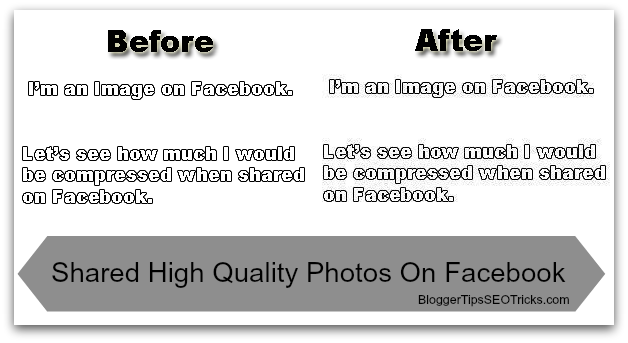
Let you 'A' have uploaded a photo on your Facebook timeline, and your friend 'B' downloaded then re-uploaded on Facebook. Similarly a user 'C' downloaded from 'B' and uploaded again on Facebook.
Therefore, in that case Facebook has compressed the same photo three times, first for 'A' second for 'B' and third for 'C' so the final image would be full of low quality image. You can't prevent to stop compression on your photos in Facebook, however there are some ways that will help you to keep your photos as original on Facebook. By applying the following tricks, Facebook might also be compress your photos but the compression would be far better than the standard compression method that Facebook normally uses. Therefore, here is a quick guide to upload high quality images on Facebook without compress.
Related:
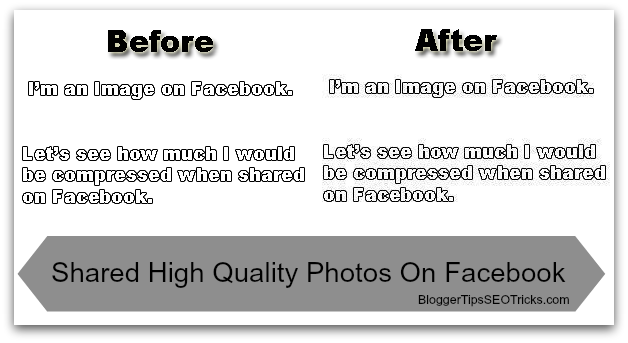
Let you 'A' have uploaded a photo on your Facebook timeline, and your friend 'B' downloaded then re-uploaded on Facebook. Similarly a user 'C' downloaded from 'B' and uploaded again on Facebook.
A ---------------- B ---------------- C
Therefore, in that case Facebook has compressed the same photo three times, first for 'A' second for 'B' and third for 'C' so the final image would be full of low quality image. You can't prevent to stop compression on your photos in Facebook, however there are some ways that will help you to keep your photos as original on Facebook. By applying the following tricks, Facebook might also be compress your photos but the compression would be far better than the standard compression method that Facebook normally uses. Therefore, here is a quick guide to upload high quality images on Facebook without compress.
Related:
- How to Schedule Facebook Status Updates
- Top List: Facebook Tips and Tricks, 2015
- Read First Message of any Facebook friend w/ scrolling
- Upside Down Flip Text for Facebook Status Updates
How to Upload High Quality Photos / Images without Compressed on Facebook
- Go to your Facebook newsfeed, click on 'Create Photo Album' at the top of your status update box.

Once you click on 'Create Photo Album', select the photo you want to upload, and mark a check on 'High Quality' in the lift side as shown in the following preview.
Write your album name and description. Once you mark a check on 'High Quality' you should remove your image and upload it again for the change you have made in quality. Finally, click on 'Post'. You'll see the final image is not as compressed as it would be using standard method.
Therefore, you have created an album with high quality or low compression enabled. Whenever you want to upload a high quality image just upload it under that album. That's it!
- As you know, Facebook uses compression to reduce the size of your photos and you get slightly lower quality images. According to the compression algorithm that Facebook uses, you should try to upload photos that are at-least 2048 pixel wide. It will look like the original photo after passing through the compression process.
- For your Facebook timeline photos, you should use 851 x 315 pixels photos otherwise it would be stretched out during the Facebook standard compression.












