Description: To Download or Backup all Google Plus data as friends contacts, circles, Google+ posts, photos, Gmail and +1s to desktop Hard Drive.
Google plus now allows you to download your data such as profile, hangouts, your circles, stream, photos, +1's, and Google+ pages to your desktop hard drive. Except Google+ you can also download your other Google product data such as bookmarks, mail, contacts, drive, blogger, YouTube, and much more. You can take a look what you can download by clicking here. Let us you have captured some photos from your phone, and uploaded to your Google+ account. Due to any reason, your mobile has lost or damaged, and you want to recover your family photos that matters to you. Don't worry; make a backup of your photos from Google+ to your desktop. Using Google+ account, you can secure your photos. You also have an option to backup some specific data too. For example, you can only backup your contacts or your circles too. You can also backup all the data with one click into your Google plus profile. Therefore, here is how to backup Google+ data to the system hard drive.

Related Topics:

Related Topics:
- Send private message to friends in Google+
- Update Google+ Status via SMS by Mobile Phone
- Write status with stylist text in Google plus
Backup/Download Google plus Data To Desktop Hard Drive
- Sign into your Google plus profile, and click here to download your Google+ data. It will open in a new tab. Now, choose the services associated with your Google+ accounts, and click on 'Next'.
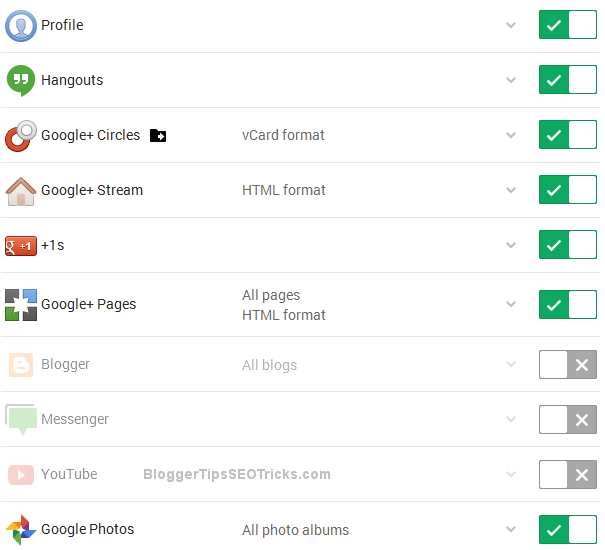
Finally, click on Create archive. It will take some time before it is ready to download.

Once it is ready, you can download your selected Google+ data to your desktop hard drive.
- If you want to download all the data, make a tick on "Select all". Finally click on, create archive. You will be redirected to the download page, and simply click on "Download" button. If you are not redirected to the download page, just click on "My archive" given in the page on the upper right side area.
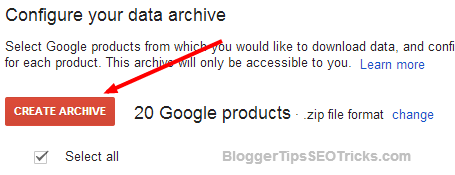
- If you want to download specific data to your desktop hard drive, untick on "Select all", and choose the services you want to backup. You can have also options to filter your download data by the edit button. For example, in Gmail, by default it will download all your emails, now click on edit button associated with Mail, you can select which part of the email would be download such as inbox, sent, spam or archived. Now, again click on, create archive, and download it.











