Description: You may disavow links via Google Webmaster Tools. Here is a quick guide to add/submit a disavow file to GMT.
Have you created your disavow file? If not, you should go to my previous post to read more about disavow file and how to create it. Once your disavow file is ready, you may submit it to your Google webmaster tools to notify Google not to consider these links for any algorithm. You can only submit your disavow file for a particular website only if you have verified that website with Google webmaster tools.
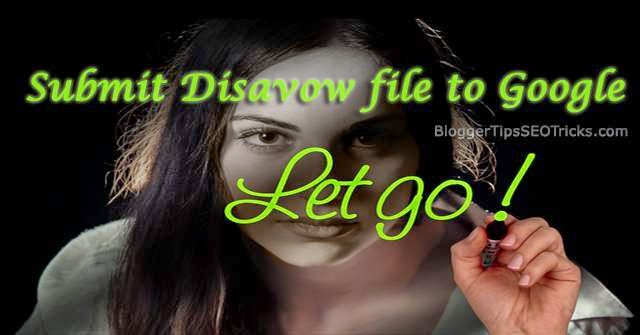
Before submitting a disavow file for a particular website to Google webmaster tools, you should know the other variants of your website like you are submitting disavow file for a non-www version, www version or sub-domain. Generally, these variants are separated and different websites in Google's eyes. Mostly bloggers including me, use www version for their blog, and permanently redirect non-www version to its www version. In that case, you may submit your disavow file to www version only, but submitting the same disavow file to non-www version can not harm to your website so I recommend you to submit your disavow file to both versions.
If you are submitting a disavow file to a version only, I would recommend you to set your preferred domain in your webmaster tools in which you are submitting disavow file. Therefore here is a quick guide to submit a disavow file to Google webmaster tools.
Recommended: How to Identify Unnatural Links
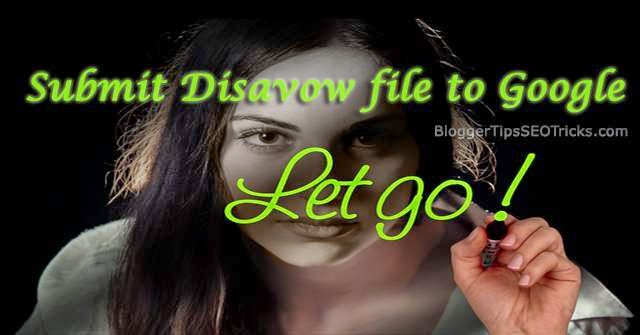
Before submitting a disavow file for a particular website to Google webmaster tools, you should know the other variants of your website like you are submitting disavow file for a non-www version, www version or sub-domain. Generally, these variants are separated and different websites in Google's eyes. Mostly bloggers including me, use www version for their blog, and permanently redirect non-www version to its www version. In that case, you may submit your disavow file to www version only, but submitting the same disavow file to non-www version can not harm to your website so I recommend you to submit your disavow file to both versions.
If you are submitting a disavow file to a version only, I would recommend you to set your preferred domain in your webmaster tools in which you are submitting disavow file. Therefore here is a quick guide to submit a disavow file to Google webmaster tools.
Recommended: How to Identify Unnatural Links
Submit a Disavow File to Google Webmaster Tools
- Go to your Google webmaster tools, and click here to go in disavow section.
- Choose the required version of your site, and click on "DISAVOW LINKS"

- Now, Google will alert you again for its advance functionality. Click again on "Disavow Links".
- Now, if you have already submitted your disavow file, you will get it here that you can download. Keep in mind, newly uploaded disavow file would be override on exist disavow file. Now, follow the steps as mention in the following screen shot.

- Once you have successfully submitted your disavow file, you will see a confirmation that how many domains and URLs you have submitted like the above screenshot.











