Description: An easy and step by step guide to remove or hide Blogger Navbar or Navigation Bar. CSS trick to remove Navbar in Blogger.
Do you want to remove the navigation bar from your Blogger blog? If yes, this post will guide you to do it. What is Navbar? Navbar is a top navigation bar provided by official Blogger team, and all the official Blogger themes have this navbar. If you are using the official Blogger themes, you will see a top navigation bar like the following preview.
In short, navbar navigate your visitors to the random blogs by its functionality. Users may search any topic via your top navigation bar, and they may leave your blog easily. Is it fair for you? Obvious, it cannot be good for your blog health because they are your visitors and they are navigating to other blogs because of your navigation bar. You have created quality content, and drive traffic from organic search to your blog so why do you want to give an opportunity to your visitors for leaving your blog. Is it a good idea to remove navbar in Blogger? Yes, it will also make your Blogger blog more professional. This blog is an example for it. Therefore, here is a quick guide to hide/remove blogger navbar/navigation bar.
Related Topics:
In short, navbar navigate your visitors to the random blogs by its functionality. Users may search any topic via your top navigation bar, and they may leave your blog easily. Is it fair for you? Obvious, it cannot be good for your blog health because they are your visitors and they are navigating to other blogs because of your navigation bar. You have created quality content, and drive traffic from organic search to your blog so why do you want to give an opportunity to your visitors for leaving your blog. Is it a good idea to remove navbar in Blogger? Yes, it will also make your Blogger blog more professional. This blog is an example for it. Therefore, here is a quick guide to hide/remove blogger navbar/navigation bar.
 |
| Remove/Hide your Blogger Navigation/Navbar |
Related Topics:
- How to Enable Blogger Mobile Template
- Adding Different Meta Tags to Each Blogger Posts
- How to Embed Tweets on Blogger Posts
- How to Embed Facebook Status Updates to Blogger Posts
Hide/Remove Blogger Navbar/Navigation Bar
--> Sign in to your Blogger dashboard:

--> Click on Template under more options:

-- > Click on Edit HTML:
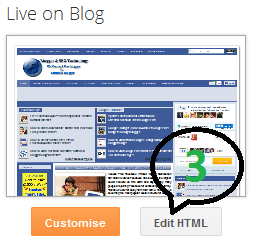
-- > Now, you will see the Blogger code here. Click anywhere on the code and press 'ctrl+F' to find the code ]]></b:skin> and paste the following code just before ]]></b:skin> code.
#navbar-iframe {
height:0px !important;
visibility:hidden !important;
display:none !important;
}
Update: You can now hide your Blogger navbar by its official way through its layout. Just go to the Blogger layout, click on Edit (under Navbar), and select off under navbar configuration. Finally, hit on 'Save' button.
Conclusion
Blogger navbar has inbuilt share button so that your visitors may easily share your posts, but the navigation bar seems to be clumsy. However, you can add share buttons to your blogs manually. I recommend you to remove your navar from your Blogger blog that will also give you a professional look. I hope the guide helps you to hide the navigation bar easily.Next: You can also add Google+ widget to Blogger, Pin it counter button and Facebook send button to each Blogger posts.











